|

Home
Spam
E-Mail
Publishing
Design Help
CGI/ASP Scripts
ColdFusion Tips
Administration
Database
Downloads
Archive

Last updated
11/08/06
| |
How to Set SMTP
Authentication in Outlook 2002 (XP)
- From the Outlook 2002 (XP) Main
Menu, click Tools, then E-Mail Accounts. The E-Mail
Account screen appears.
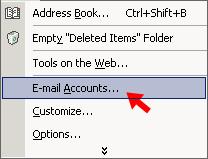
- Under E-Mail, Select
View or Change Existing E-mail Accounts.
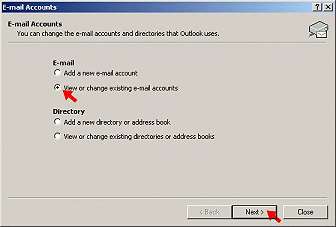
- Click Next.
A list of all active e-mail accounts appears.
- Highlight your Web
Panache account in the list, then click the Change button to the right.
The Internet E-mail Settings (POP3) window appears.
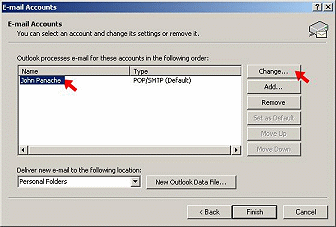
- Click the More Settings
button in the lower right of the window. The Internet E-mail Settings pop-up
appears.
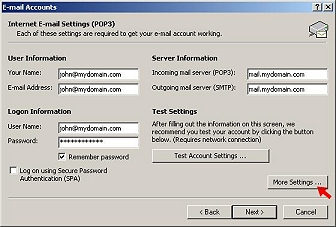
- Click the Outgoing Mail
Server tab. The Outgoing Server screen appears.
- Check the My outgoing
server (SMTP) requires authentication box.
- Next, select Use same
settings as my incoming mail server
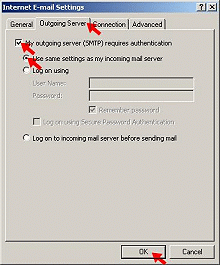
- Click OK.
You return to the The Internet E-mail Settings pop-up.
- To exit completely, click
Next, then Finish.
Your Outlook software is now configured
to authenticate for sending emails with this address! You will need to repeat the process
for every Web Panache e-mail account in your list (e.g. any addresses you
check mail for using Outlook on your machine).
| |
|