|

Home
Spam
E-Mail
Publishing
Design Help
CGI/ASP Scripts
ColdFusion Tips
Administration
Database
Downloads
Archive

Last updated
11/08/06
| |
How to Set SMTP
Authentication in Outlook 2000
- From the Outlook 2000 Main
Menu, click Tools, then Accounts. The Internet Accounts
screen appears.
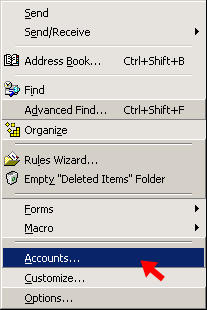
- Select your Web
Panache e-mail account from the list (you may only have one address in your
list. Some people have several Web Panache e-mail address, and/or
addresses from other providers as well).
- Click the Properties
button on the right. The Properties pop-up appears.
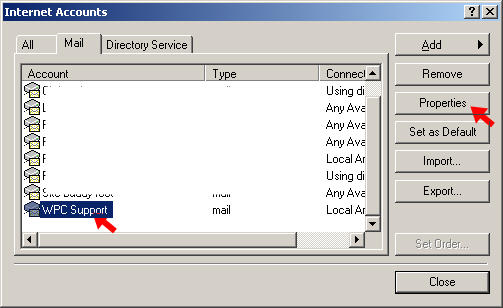
- Click the Servers
tab. The Servers screen appears.
- Check the My server
requires authentication box at the bottom of the screen.
- Click the Settings
button to the right of the box. The Outgoing Mail Server pop up
appears.
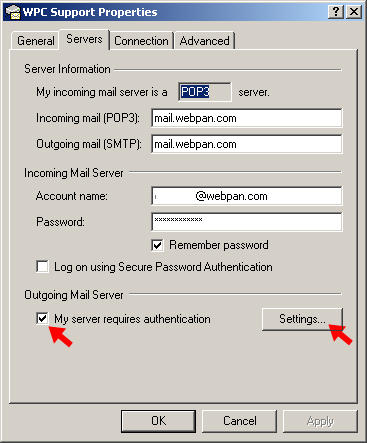
- Click Use same
settings as my incoming mail server, then OK.
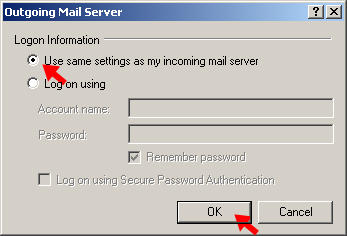
Your Outlook software is now configured
to authenticate for sending emails with this address! You will need to
repeat the process for every Web Panache e-mail account in your list (e.g. any
addresses you check mail for using Outlook on your machine).
| |
|