|

Home
Spam
E-Mail
Publishing
Design Help
CGI/ASP Scripts
ColdFusion Tips
Administration
Database
Downloads
Archive

Last updated
11/08/06
| |
How
to Publish Your FrontPage 98 Web to a Domain Name
Publishing with Microsoft FrontPage98 is a
"breeze" with Web Panache! If you have your own domain name (e.g.
www.yourdomainname.com), then follow the instructions below. If you do not have a unique
domain name and are utilizing a Web Panache subfolder, refer to the instructions for How to Publish Your FrontPage 98
Web to a SubDomain.
Open
the FrontPage Explorer. Click on "File", "Publish FrontPage". The "Publish" dialog box appears. Find the entry in
the list corresponding to your domain (i.e. http://www.YourDomain.com )
and select it. Then click "OK". If your
domain name does not appear in the list, click on the
"More Webs..." button and go to step 2.
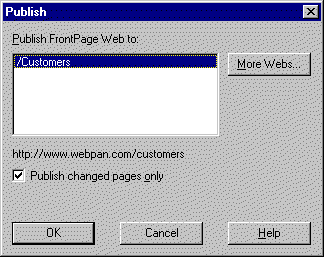
-
Within this "Publish FrontPage
Web" dialog box , type "www.YourDomain.com" in
the field as in the figure below:
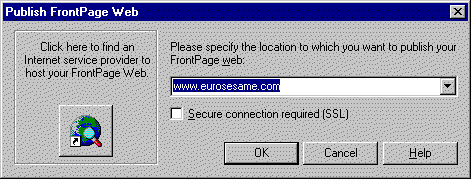
This example uses the domain "eurosesame.com" as an
example.
You must type your own domain name.
- Click on the "OK" button".
- Enter the User ID and password provided to you by Web Panache, then
click OK.
FrontPage will immediately list your web files, then copy them to your folder on
our server.
How to Publish Your FrontPage 98 Web to a SubDomain
Publishing with Microsoft FrontPage98 is a "breeze"
with Web Panache! If you do not have a unique domain name (i.e you were assigned a folder
within www.webpan.com or www.webpanache.com) then follow
these instructions. If you do have your own domain name, review the instructions
for How to Publish Your 98 Web to a Domain
Name.
Pease note that if your site was created under www.webpanache.com
or another Web Panache server, you must replace www.webpan.com with the
server name you were provided with in the following
example.
Open
the FrontPage Explorer. Click on "File", "Publish FrontPage". The "Publish" dialog box appears. Find the entry in
the list corresponding to your "sub-folder" (i.e. http://www.webpan.com/YourFolder)
and select it. Then click "OK". If your "sub-folder" does not appear in the list, click on the
"More Webs..." button and go to step 2.
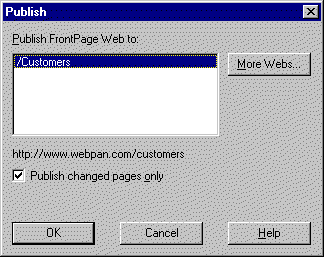
-
Within this "Publish FrontPage Web"
dialog box, type "www.webpan.com/YourFolder" in the field as
in the figure below:
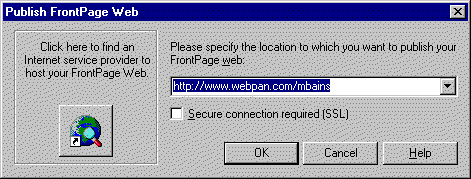
This example uses the sub-folder
"mbains" as an example. You will use the name you chose and
communicated to Web Panache.
- Click on the "OK" button".
- Enter the User ID and password provided to you by Web Panache, then
click OK.
FrontPage will immediately list your web files, then copy them to your folder on
our server.
| |
|